In the "miscellaneous project details", the project document is shown in an editable print preview. Depending on the configuration of the template, the document contains the customer's data, internal information, e.g. contact person and project related details like document number, ... .
Likewise the project items are entered here.
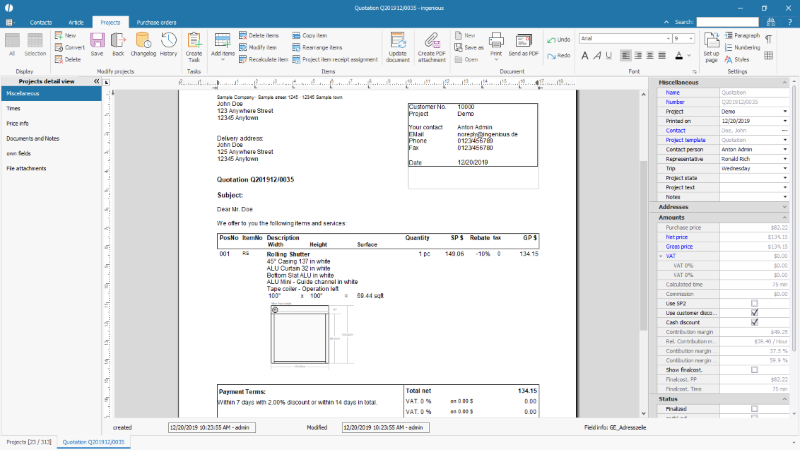
Miscellaneous project details / Print preview |
The following functions are provided:
Adds a project item - with click on that button, the type ahead search is started for finding items of the product catalogue. With click on the little triangle below the button additional options can be selected (or with the related short key). Project items are always inserted below the marked item or if no item is selected it is inserted in the last position.
| ||||||||||||||||||||||||||||||||||
| (Ctrl + D) Deletes the selected item(s). | ||||||||||||||||||||||||||||||||||
| (F7) Opens the product configurator / checklist of part list items for changing the parameters. If multiple items are selected that have the same part list as base, its parameters can be modified at the same time. With a checkbox behind each parameters those will be selected that should be changed. Afterwards the value itself is changed. | ||||||||||||||||||||||||||||||||||
| (F8) Recalculates the marked item (s) if they have been changed manually, for example in the text and / or price, or if changes have been made to an article in the meantime, e.g. text or price changes for a simple article or modified variants of a parts list , | ||||||||||||||||||||||||||||||||||
| (F6) Copies the selected project item and adds the new item below the original one. If the original item is a part list item the product configurator is opened for the modification of the parameters of the new item. | ||||||||||||||||||||||||||||||||||
| For rearrangement of the project items. In the opening window the project items can be rearranged by drag&drop. | ||||||||||||||||||||||||||||||||||
| Links a project item to an incoming document. In the event of a warranty claim, for example, the correct incoming invoice from the supplier can be quickly determined. | ||||||||||||||||||||||||||||||||||
| Updates the document. If changes in the document template were made the project document can be update to load the new template. This function can also be used when general texts or formattings of the project document was changed by accident. (Changes to project items are saved) | ||||||||||||||||||||||||||||||||||
| Saves the current document as a PDF and attaches it as a file attachment. | ||||||||||||||||||||||||||||||||||
| (*) | Diverse functions for formatting the document (see text template administration) | |||||||||||||||||||||||||||||||||
| Prints the document on a printer that is to be selected in the Windows print dialogue. By clicking the triangle below the button additional reports can be created and printed (e.g. measurement sheets). | ||||||||||||||||||||||||||||||||||
| Directly sends the document to the customer by email. The sending is done via MAPI (Microsoft Outlook) or SMTP, depending on the configuration in the global program settings, The recipient's email address is taken from the linked contact's data. |
On the right side, the so called sidebar, all information are grouped in a list. The content of that list changes depending on the position of the cursor in the document.
If no project item is selected, the data of the complete project is shown:
In the block Miscellaneous:
| Name | Protected input field | Name of the project document, depending on the specification in the global program settings |
| Number | Protected input field | Document number, that is given depending on the counter definition in the global program settings |
| Project | Simple input field | Individual project name or number; Can get an automatic number if configured in the global program settings |
| Printed on | Date field | Input field and calendar tool for choosing the date of the document. The actual date is automatically set when the document is created, but can manually be changed. |
| Contact | Protected input field | Matchcode of the contact that is linked to the project. With double click on the field title and entering the matchcode of a different contact, a new customer can be inserted. By clicking the button beside the matchcode the contact's detail view can be opened. |
| Project template | Protected selection list | Name of the document template, that is assigned the project type in the global program settings. A different template can be chosen after double-clicking the field title. |
| Contact person | Selection list | This field is automatically filled with the name of the user that is logged in. A different contact person can be chosen from the drop down list. |
| Representative | Selection list | If a representative is set for this customer it is loaded. A different representative can be chosen from the drop down list. The values of the selection list are to be defined in the global program settings. |
| Trip | Selection list | If a trip is set for this customer it is loaded. A different trip can be chosen from the drop down list. The values of the selection list are to be defined in the global program settings. |
| Project state | Selection list | The project state may contain an internal categorization about the state of the project, e.g. the offering phase, ready for account... The values in the selection/pick list can be defined manually in the program settings. |
| Project text | Simple input field | The project text depends on the project type, which is defined according to the contact and transferred to the project document accordingly (e.g. different phrasing of payment conditions, offers, orders and receipts). |
| Notes | Simple input field | In "notes" internal comments on the project can be saved. |
In the block addresses
| Address | Protected input field / Selection list | Through the assignment of a client to a project his contact, addresses are implemented in the document via the selection list, different contact addresses can be chosen interchangeably: client address, billing address, delivery address, additional address1, additional address2. Standard addresses can be overwritten with other addresses deposited by the contact through a double click on the field name and the address saved in the connection to the contact is selected. |
| Name (or single fields) | Simple input field(s) | name of assigned contact (resp. singular fields for first name, surname, company, company2). |
| Street | Simple input field | street of assigned contact |
| Zip | Simple input field | postcode of assigned contact |
| City | Simple input field | Location of assigned contact |
| District | Simple input field | District of assigned contact |
| Country code | Simple input field | country of assigned contact |
| Contact person | Simple input field | contact person of assigned contact |
| Telephone | Simple input field | telephone number of assigned contact |
| Simple input field | e-mail address of assigned contact |
In the block amounts
| Purchase price | Protected input field |
Total purchase price of all items. |
| Net price | Protected input field | Sum of the net selling prices of all items. Double-click on the field name, the field can be unlocked and the net price can be overwritten. Subsequently, the prices are adapted automatically to the total percentage price change. |
| Gross price | Protected input field | Total deposited gross sales prices of all positions. With a double-click on the field name, the field can be unlocked and the net price can be overwritten. Subsequently, the prices are recalculated automatically according to the total percentage price change. |
| VAT | Protected input field |
Sum of VAT of all positions. Via the small triangle in front of the field name, the display can be expanded to display the reported half and full VAT rates. With a double-click on the field label, the project can be set from "taxable for VAT" to "free from VAT". |
| Calculated time | Protected input field | If time items are included in the positions, the sum of time of all project position will be displayed here. |
| Commission | Protected input field | yet without function |
| Use SP2 | Checkbox | yet without function |
| Use customer discount | Checkbox | This checkbox determines, whether the individual discounts assigned to the customer shall be taken into account for this project. |
| Cash discount | Checkbox | If this checkbox is enabled, a discount deduction recorded for the project/contact will be taken into account for the calculation of the deposit margin recorded |
| Contribution margin | Protected input field | Calculation of the contribution margin of the project (net price - purchase price - calculated time * hourly rate - discount). |
| Contribution margin % | Protected input field | Calculation of the percentage contribution margin of the project. |
| Contribution margin / SP | Protected field | Percentage evaluation of the contribution margin based on the sales price |
| Contribution margin / PP | Protected field | Percentage evaluation of the contribution margin based on the purchase price |
| Show final cost. | Checkbox | Shows or hides all post-calculation items in a project. Post-calculation items should be specially formatted in the text modules (own item category) to prevent the printing of an invoice with the post-calculation item shown. The post-calculation items are always included in the calculations, regardless of whether they are visible or invisible. |
| Final cost. PP | Protected field | Sum of the purchase price of all post-calculation items of the document |
| Final cost. time | Protected field | Sum of the working minutes of all post-calculation items of the document |
In the block exchange rate
(only visible with active currency module license)
| Currency | protected selection list | Selection of a project currency if it differs from the system currency. You can coose from the currencies that you created yourself in the program settings. |
| Exchange rate | protected input field | After selecting the approprate currency, the exchange rate stored in the program settings or queried online is automatically entered here. The exchange rate can be manually overwritten after unlocking the field, if necessary. |
| Freeze exchange rate | Checkbox | If the check mark is set, the exchange rate for this project is fixed with the currently stored value. The price is then considered to be firmly agreed in this currency. Exchange rate fluctuations until the receipt of the payment are at the expense of the biller. |
In the block history
If project documents have been imported from another, it is documented in the project history which documents have been used to create the current. The original document can be accessed via the respective button.
Additionally, via the button ![]() in the toolbar, a detailed project history can be opened. There single entries may be removed via double-click or added via project search.
in the toolbar, a detailed project history can be opened. There single entries may be removed via double-click or added via project search.
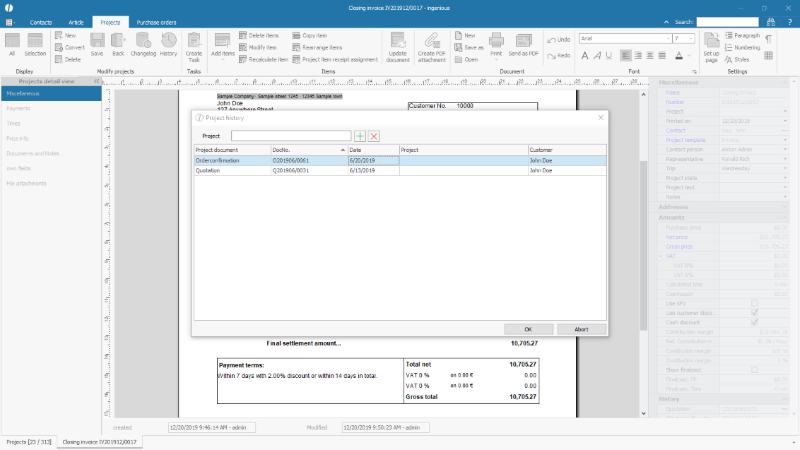
Project history |
In block status
| Reserved | Checkbox | All included articles for which the automatic stock management has been enabled in the article parameters, a reservation of the volume of the project consumption is recorded in the warehouse monitor, if this checkbox is checked. The stock is not going to be reduced yet. |
| Stock booked | Checkbox | All included articles for which the automatic stock management has been enabled in the article parameters, will be deducted from the stock in the quantities of the project consumption, if this checkbox is checked. The stock will be reduced accordingly. |
| Finalized | Checkbox | If no more changes shall be made to the project, it is completed. The entry is then locked (except the entry of new payments and times). |
| Archived | Checkbox | If a project is completed (or was not accepted by the customer), it can be marked as archived, e.g. in order to exclude it from different lists via the respective filters. |
In block positions
If the cursor points out a project position in the document, additional information concerning this position is displayed. The scope of display depends on the position type (for example, no prices are shown for headings). The following fields can be displayed:
| Position type | Protected field | The position type depends on the inserted position. |
| Auto. number | Checkbox | If this checkbox is active, all positions are numbered automatically. |
| Position number | Simple input field | If the checkbox "auto. number" is deactivated, a position number can be inserted here manually. |
| Matchcode | Protected field | Matchcode of the item inserted from item catalog |
| Article number | Protected field | Article number of the item inserted from item catalog |
| Quantity | Simple input field | Amount of items |
| Dimension + Single fields | Measurements of the item in cases of length and face items. Clicking the small triangle next to the field label the editable individual fields are displayed. | |
| Weight | Protected field | Weight of the position taken over or calculated from the item details. |
| List price | Simple input field | List price of the item without discounts or special prices. |
| Flat price | Simple input field | Flat price of the item (e.g. 1,00 € per meter). If the flat price is changed, other prices in this position will be recalculated accordingly. |
| Piece price | Simple input field | Piece price of the item (e.g. 2,00 € for 1 piece of 2 meters). If the piece price is changed, other prices in this position will be recalculated accordingly. |
| Net price | Simple input field | Net total price of this position (e.g. 6,00 € for 3 pieces of 2 meters each). If the net price is changed, other prices in this position will be recalculated accordingly. |
| VAT % | Protected field | VAT rate of the position, according to the settings for the article respectively the presetting by the project. |
| Gross price | Simple input field | Gross rate of the position, incl. VAT. If the gross price is changed, other prices in this position will be recalculated accordingly. |
| SP conversion | Simple input field | Absolute or percentage surcharge or discount on or from the sales list price. The SP is recalculated. |
| Purchase price | Simple input field | Total purchase price of the position. |
| PP conversion | Simple input field | Absolute or percentage surcharge or discount on or from the purchase list price for items from the product catalog. The PP is recalculated. In the case of direct billing items, the PP list price is always assumed to be 0, which must be taken into account when converting. -> Entering% values always leads to an PP of 0. |
| Time | Protected field | Calculated time of the position in case of BOM and time items. |
| Cash discount | Simple input field | Absolute discount of the position, calculated from the special prices recorded or by direct input. |
| Cash discount % | Simple input field | Percentage discount of the position, calculated from the special prices recorded or by direct input. |
| Commission | Simple input field | Absolute commission of the position, calculated from the commission rate stored for the representative / commission group combination or by direct entry. Direct entry freezes the commission; it is not recalculated when the position is recalculated (except entry = 0.00). |
| Commission % | Simple input field | Percentage commission of the item from the commission rate stored for the representative / commission group combination or via direct entry. Direct entry freezes the commission; it is not reloaded from the configuration when the item is recalculated (except entry = 0.00). |
| Contribution margin | Protected field | Contribution margin of the position (net price -purchase price- calculated time * hourly rate-early payment discount). |
| Contribution margin % | Protected field | Percentage contribution margin of the position. |
| Contribution margin / SP | Protected field | Percentage evaluation of the contribution margin based on the sales price |
| Contribution margin / PP | Protected field | Percentage evaluation of the contribution margin based on the purchase price |
| Variants + Single fields | Checkboxes |
A position can be marked as "special variant" through the small triangle in front of the field name. These are:
Alternative position: An "alternative position" is not included in the calculation of the project sum and can receive its own formatting in project documents. An alternative position is only available for projects of the project type "offer". When proceeding to a higher project type, optional positions will not be adopted. Final costing: Identifies an item as a final costing item, i.e. an article or a service that was used in the project but is not charged to the customer. Final-costing items should be specially formatted in the text modules (own item category) to prevent the invoice from being printed with the post-calculation item displayed. The post-calculation items are shown or hidden using the "Show final costing" checkbox in the "Amounts" block of the overall document (no individual item selected). They are always included in the calculations, regardless of whether they are visible or invisible. Multi position: The "multi position" is, depending on the formatting of the text modules, a shorthand description of the item that has been mentioned in a similar version with full description before. The position price is included in the calculation of the project price. Item group: With the item groups, the presentation and content of the documents can be determined for different articles if they should deviate from the standard. This is particularly used for various parts lists. For each position group to be used, a separate position module with the desired content must be created in the respective project template. The position group itself is created as a "prefix position format" in the program settings / selection lists and assigned to the respective articles via the selection list "item group" in the article details / article texts. |
| Fix sales price | Checkbox | Via the checkbox "fix selling price", the selling prices will be fixed, and the prices will not be recalculated/adapted, despite further changes of the positions (e.g. changes of the options in BOM). |
| Fix text | Checkbox | Via the checkbox "fix text" the position text is fixed and the prices are not recalculated/adapted, despite further changes of the position (e.g. changes of the options in BOM). |
| Use SP2 | Checkbox | An SP1 and an SP2 can be stored for each article, for example under different conditions for end customers and resellers. The SP1 is always used by default. Via this checkbox the article SP2 is loaded and the position is recalculated. |
| Stock is | Protected field | Current stock of a warehouse item. |
| Reserved | Protected field | Current reserved quantity of the item in stock from all projects. |
| Available | Protected field | Current free stock of the item in the warehouse ("Stock is" minus "Reserved") |